Feature Management in Harness FME
Overview
A feature flag allows you to choose between different code paths in your system at runtime. Feature flags are an integral part of continuous delivery allowing you to decouple deployment from release. They also enable teams to safely merge new features, bug fixes, or other code changes to one central branch in the version control system, which avoids long-lived feature branches and merge issues by integrating code changes frequently.
When you create a feature flag, you specify metadata, including the flag name, description, owners, and tags. This information helps you and your team manage your feature flags and customize them to your team's workflow.
Feature flags and SEO
Using feature flags to run experiments or deliver different variations of a page can have some impact on SEO, depending on what content is visible to search engines during crawling. Most of the time, the impact is minimal, especially for short-term tests. That said, long-term experiments that serve vastly different versions of the same page might lead to ranking differences if search engines crawl both versions multiple times.
Web crawlers like Google typically perform their initial crawling with JavaScript disabled. This means getTreatment() won’t be called, and the bot will receive the control treatment. On the backend, the bot is usually treated as anonymous traffic and should be assigned a new key, just like you would with a real anonymous user.
To avoid SEO issues, it's best practice to maximize the quality of your page before JavaScript rendering—focusing on static elements like titles, text content, and hrefs. Any SEO in place for that initial crawl will remain unaffected by the feature flag unless you introduce targeting rules that behave differently for bots.
Cloaking considerations
Cloaking refers to deliberately serving different content to search engines than to real users, which can violate search engine guidelines. Feature flags don’t inherently enable cloaking. However, it is possible to cloak content using user agent targeting, such as detecting a search bot and routing it to a specific treatment. But this would require explicit implementation and is not something feature flags do by default.
Experimentation and SEO
Both Google and Microsoft have confirmed that A/B testing is safe for SEO when done correctly. If you want to provide a consistent experience for crawlers during experimentation, consider using a consistent key for bots during randomization. Just avoid explicitly targeting user agents for different content, which may raise concerns around cloaking.
Create a feature flag
To create a feature flag, do the following:
-
From the left navigation, click Feature flags. The feature flag list view appears.
-
Click the Create feature flag button to create a new feature flag.
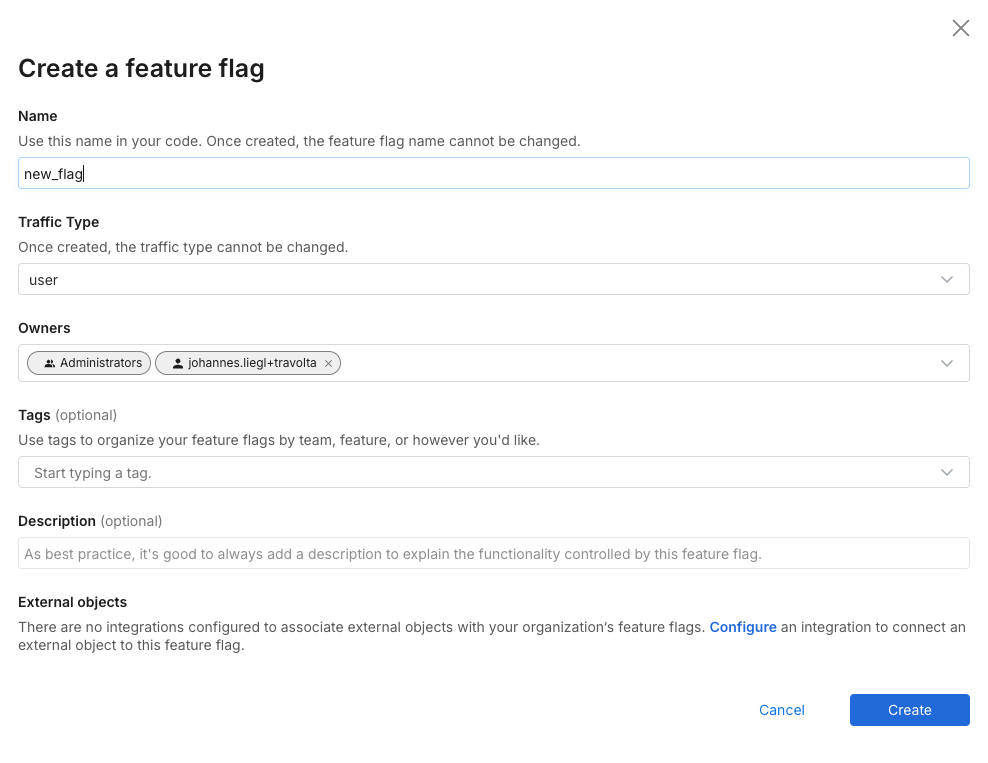
-
Enter the following information for your new feature flag to help you and your team manage your feature flags and customize them to your team's workflow:
-
Name. Enter a name your team can recognize. Feature flag names must start with a letter and can contain the characters - _ a-z A-Z 0-9. They can't be named datetime, string, set, or integer because those are reserved words.
-
Traffic type. Select a traffic type you want to use this feature flag for. A traffic type indicates the type of key you use to split your traffic, for example, user, account, store, etc.
NoteOnce a feature flag is created with specific traffic types, you cannot change the traffic type or name. This is done so the experiment data is not mixed from different traffic types, which could contaminate the results. To use a different traffic type, create a new feature flag with the desired traffic type.
-
Owners. By default, a user creating a feature flag is an owner along with the Admin group. You can add more users or groups as owners for your feature flag. Use owners to organize a feature flag to those owned by me for filtering and notification purposes, and to grant edit permissions in environments that restrict who can edit.
-
Tags. Optionally add one or more tags to categorize a feature flag or associate it with a particular team, feature release, area of your product, or other internal structure. Tags are useful for filtering lists and rollout boards. Be aware that tags are case sensitive.
-
Description. Optionally provide a description of a feature flag. The description explains the flag’s purpose and what functionality is controlled. If the flag being used for an experiment, use this to provide information about the experiment objective.
-
External objects. Optionally associate a feature flag with one or more external objects, if a compatible integration is configured. Examples of integrations include Jira and Azure DevOps.
-
-
Click the Create feature flag button to create your feature flag. Your new flag is displayed.
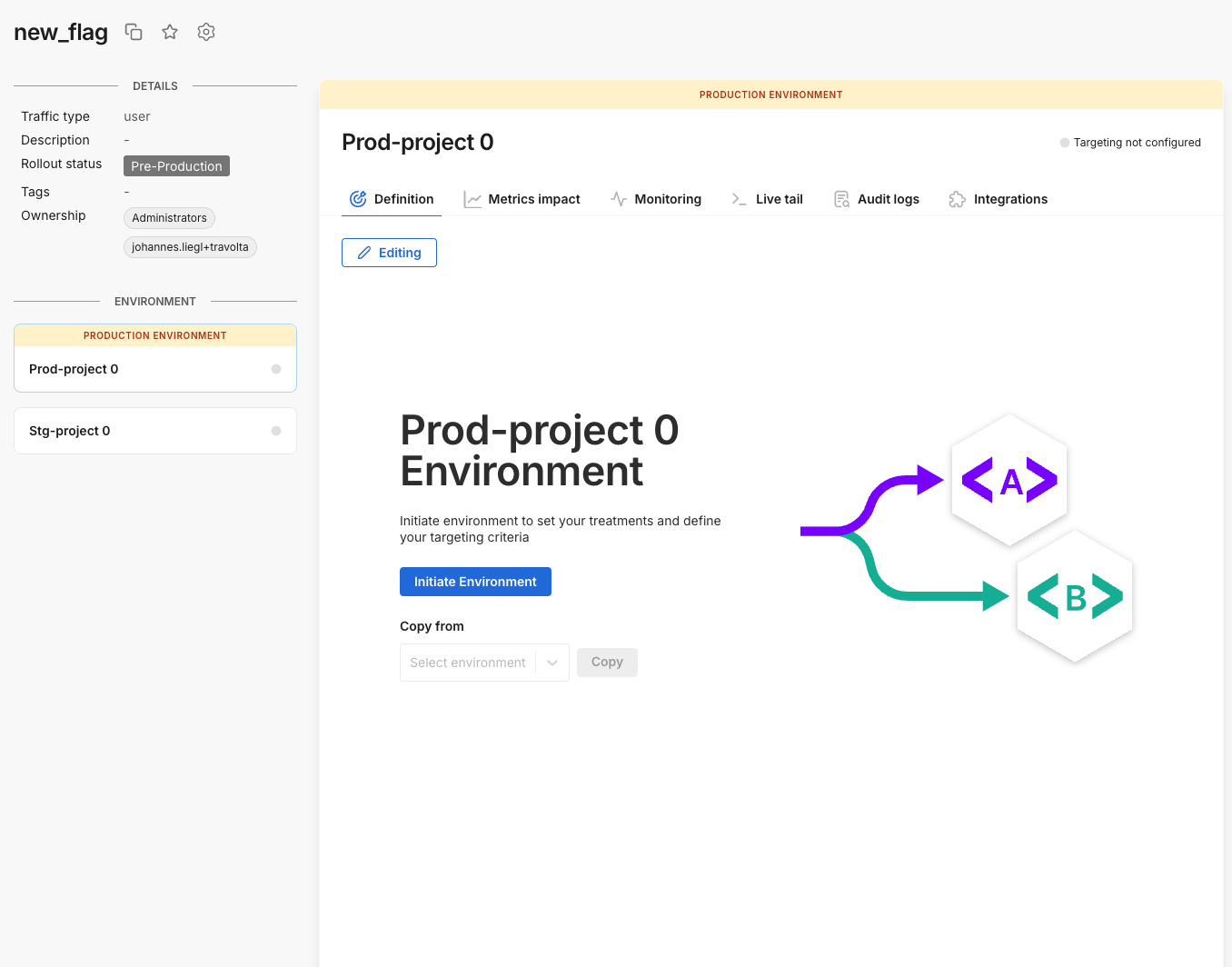
-
To configure your feature flag for a particular environment, select the environment on the left panel, and click the Initiative environment button within the Definition tab.
Next step
After you have created your feature flag, you can define treatments and set targeting rules for your feature flag. This is also known as creating a rollout plan.
When you set up an account, two environments are automatically created. For more information, see Environments.
Delete a feature flag
To delete a feature flag, you first need to delete all targeting rules for that flag within all environments.
To delete a feature flag, do the following:
- Select the feature flag you want to delete.
- Access the desired environment and click the Ellipses icon next to the KILL button and click Delete targeting rules. The Delete rules page appears.
- Type
DELETEin the warning page field and then, in the Add approvers fields, optionally start typing users or groups. If you don’t add approvers, the feature flag is deleted immediately. - Click the Delete button. If you haven’t selected approvers, the targeting rules are deleted.
- Repeat the same action for all environments that the feature flag is added to.
- Once you delete definitions, delete the feature flag by clicking the Gear icon adjacent to the flag name.
Troubleshooting
I created a feature flag but can’t add targeting rules
If you're unable to edit a newly created feature flag (for example, adding or modifying targeting rules), it’s likely due to restricted editing permissions configured at the environment level. In many workspaces, environments are locked down by default, so editing rights must be manually granted after a flag is created.
To avoid this issue, your workspace administrator might consider one of the following options:
-
Create a sandbox environment: Set up an environment where anyone can create and edit feature flags. Once finalized, a teammate with edit rights in a restricted environment can promote the flag.
-
Use approvals: The approvals feature allows users to make edits in restricted environments, while still requiring an approver to publish those changes. This ensures oversight without blocking iteration.
Approvals can work in two ways:
- Users request a peer to review and approve changes before publishing.
- Admins assign a group of authorized approvers (often the same users with default edit rights).
Can feature flags move between workspaces?
There is no supported way to migrate existing feature flags from one workspace to another. This limitation exists because environments, API keys, segments, and traffic types are all scoped to a single workspace.
To cut over a feature flag from one workspace to another, you would also need to recreate or copy any segments used by that flag. You may also want to ensure the traffic type is consistent, although this isn’t strictly required.
If you choose to manually recreate the flag in a new workspace, here’s what that process typically looks like:
-
Leave the original feature flag in place while it continues receiving traffic.
-
Recreate the feature flag in the new workspace.
-
Update the API key in your code to use the key from the new workspace.
-
Once traffic is flowing to the new workspace, remove the old flag from the original workspace.
If your feature flag uses random percentage-based targeting, user bucketing will change when the flag is recreated in the new workspace.
Rather than migrating flags, Harness recommends setting up workspaces in advance and having teams use their designated workspace for all net-new releases.
Existing feature flags should remain in the current (often “Default”) workspace until they are fully removed from code. This strategy avoids disruption and allows teams to incrementally adopt their own workspaces without impacting production traffic.